Understanding all the features of Google Analytics 4 (GA4) is essential to making the most of it. Doing so allows you to configure the tool to analyze data accurately and efficiently. It also lets you draw the best conclusions for designing, refocusing and defining your digital strategies.
GA4 users can configure many functionalities, including custom dimensions, which allow for more detailed and personalized data analysis.
What are dimensions in GA4?
Google defines a dimension as an attribute of your data. It describes your data, and it’s usually written in text rather than numbers.
An example of dimensions would be source/medium, which shows how a user arrives at a website:
Another example of dimension would also be the Event name, which shows the different events that happen on a website and how the user interacts with it:
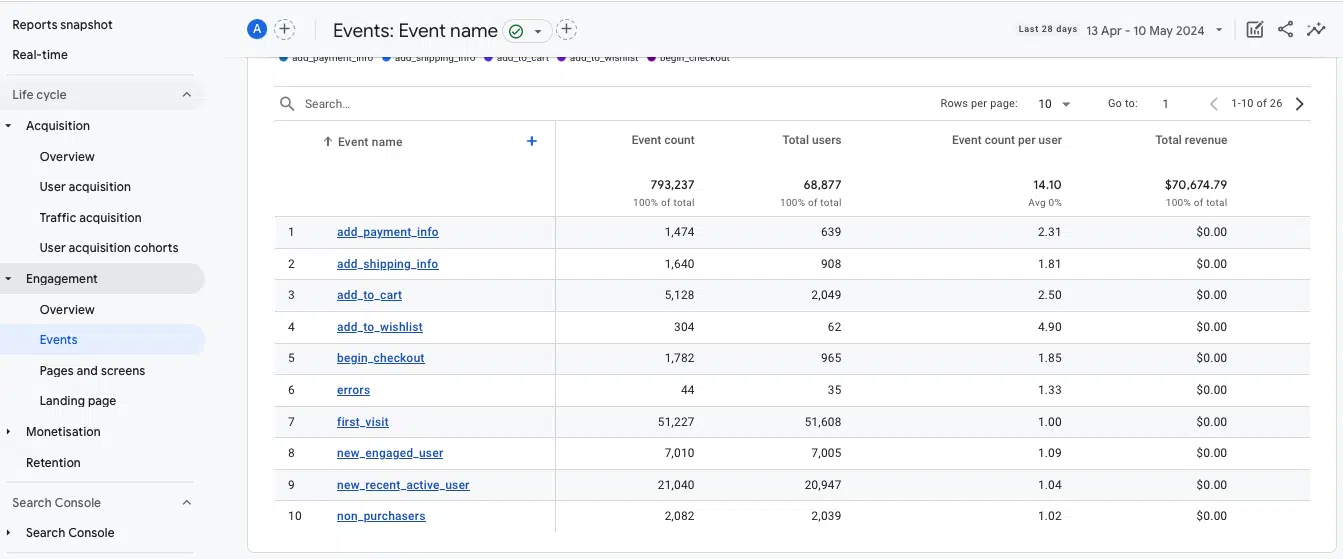
When creating the GA4 account, the tool preconfigures a wide list of dimensions automatically by default.
However, if this is not enough for your strategy’s analysis and you need to analyze attributes in more detail and specifically based on the website’s objectives, you can create custom dimensions.
Events and event parameters
To understand custom dimensions and how to create them, you must first understand some GA4 concepts – events and parameters.
- Events are the metrics that allow you to measure specific user interactions on a website, such as loading a page, clicking on a link or submitting a form.
- Event parameters are additional data that site information about those events (i.e., additional information about how users interact with a website).
There are two types of event parameters in GA4, depending on how they are captured by the tool:
- Automatically collected parameters: These are preconfigured by GA4, which automatically captures a set of parameters (e.g. page_location, page_referrer or page_title). Google provides a list of all these event parameters created automatically or enhanced measurement.
- Custom parameters: These allow you to collect information that is not captured by default. This applies to recommended events and custom events, where custom settings are required.
What are GA4 custom dimensions?
Custom dimensions are attributes that allow you to describe and collect data in a customized way. Essentially, they are parameters you create in GA4 to capture information that is not automatically tracked by the tool.
Types of custom dimensions
Depending on the information that you want to collect in a custom way, you can create different types of custom dimensions, as indicated by Google:
- User-scoped custom dimensions let you analyze user-related attributes that describe groups of your user base, such as age, language or country.
- Event-scoped custom dimensions refer to interactions that happen on your website. It could be any event parameter created for the recommended events or custom events, such as generate_lead or login.
- Item-scoped custom dimensions, used mainly for ecommerce websites or apps, allow for deeper analysis of item-related information, such as add_to_cart or purchase.
Dig deeper: MarTech’s coverage of Google Analytics 4
When is it recommended to create custom dimensions?
Before creating custom dimensions to analyze data in more detail, it is advisable to check whether these attributes already exist as automatic events predefined by GA4 or as options within enhanced measurement events.
To determine if the data you want to analyze is already provided by automatic events, you can consult the list that Google Analytics offers under Automatically collected events. These events are collected automatically, so the user does not need to perform any additional actions.
This is not the case for the enhanced measurement events, these must be activated within the GA4 account if you want to collect this information.
To activate these attributes, you will do it inside Admin > Data streams > Events > Enhanced measurement.

If the information you want to analyze is not included within these automatic events, it is recommended that you create it as a custom dimension.
Get the daily newsletter search marketers rely on.Business email addressSubscribe
How to set up custom dimensions
Regardless of the type of custom dimension, it must be created via Google Tag Manager. Below is a step-by-step guide for configuring an event-scoped custom dimension.
Before getting started, make sure the GA4 and Google Tag Manager accounts are properly configured and linked.
Next, you need to define and create which event parameter you want and send it as a custom dimension in GA4.
In this case, you are going to show in the following image how to create the event parameter to analyze the URL of the video that a user plays on your website:
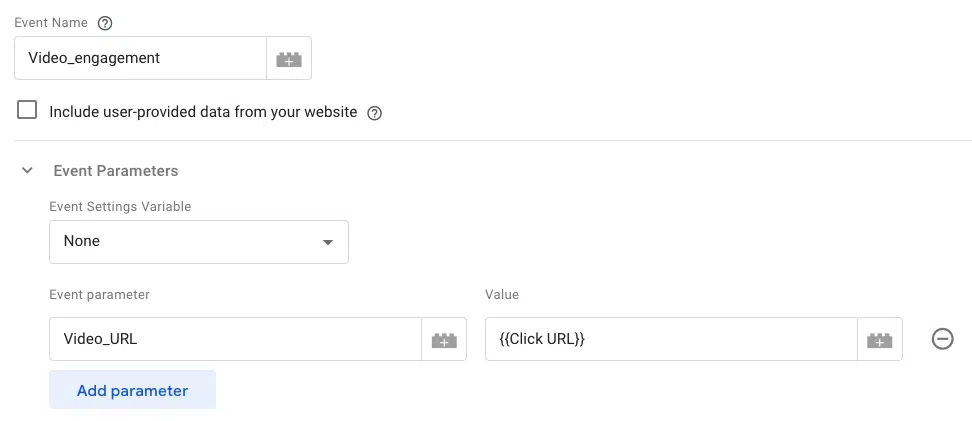
As it is a manually configured event parameter only included in Google Tag Manager, it will not be enough for GA4 to include it in its reports automatically. You will have to notify GA4 about it by going to Admin > Data display > Custom definitions.
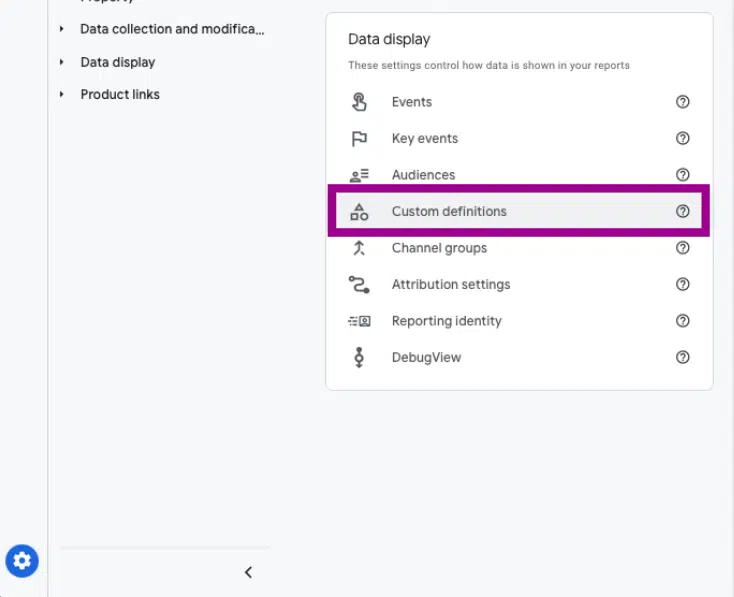
Then, click on Create custom dimension.
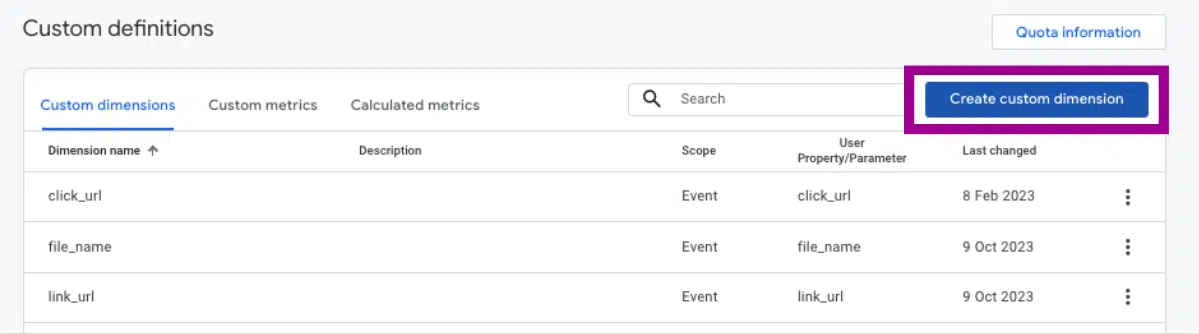
Create the custom definition with the information from your event parameter:
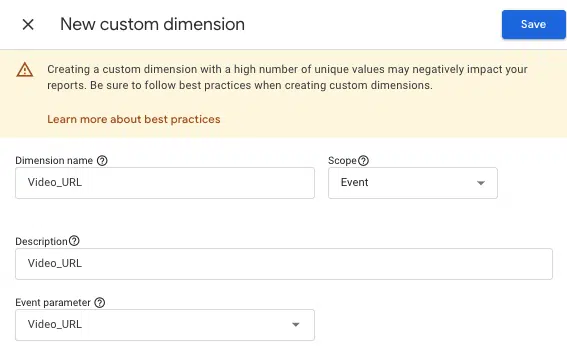
Now that your custom dimension is created, use DebugView to check if it is being collected correctly and is properly configured.
In parallel, within the Custom definitions section, under Quota information, you can monitor the total number of custom dimensions created in your GA4 account.
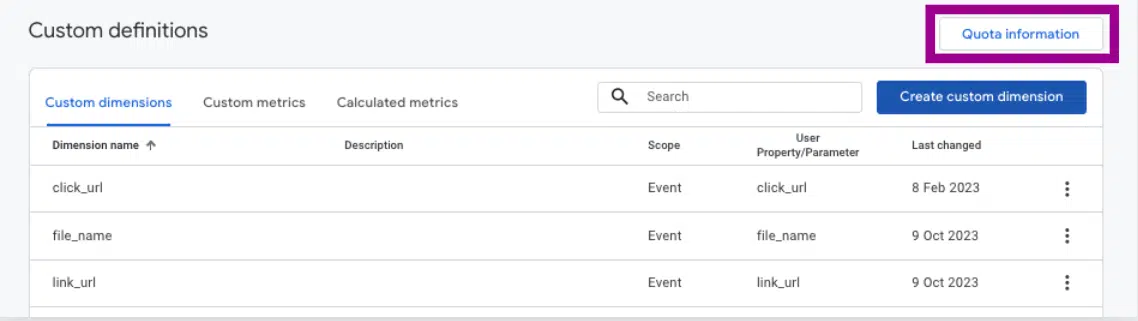
How many custom dimensions can I set up in my GA4 account?
The number of custom dimensions that a user can create is limited, although it is often difficult to reach this limit.
To ensure you create only the most useful dimensions, first define the highest-priority KPIs for your website or app and then create and configure only those dimensions that are truly of interest. To avoid exceeding this limit, use predefined dimensions and metrics whenever possible.
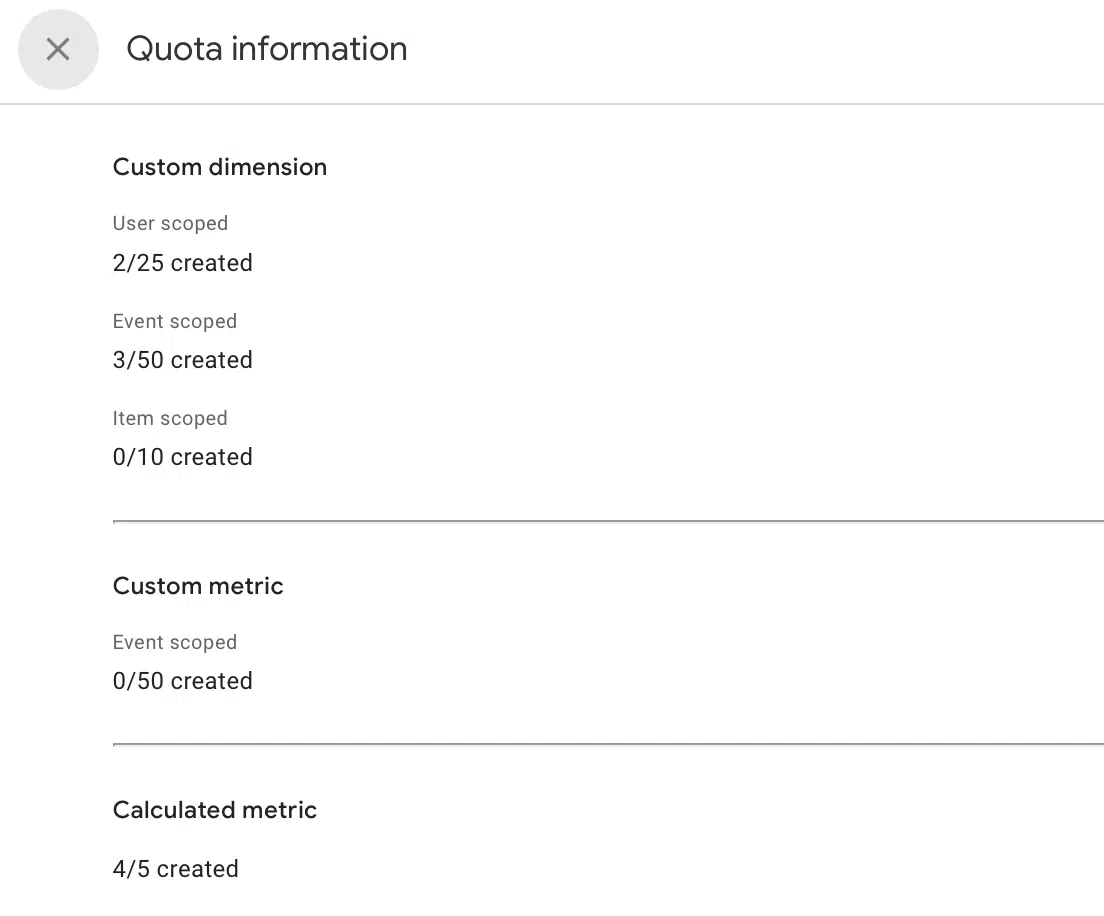
How to analyze custom dimensions
Custom dimensions will provide you with additional information about your data. This information can be analyzed within GA4.
In the case of GA4, you can analyze the custom dimensions through the same reports that the tool offers in a customized way, either in the traffic or events panel, for example:
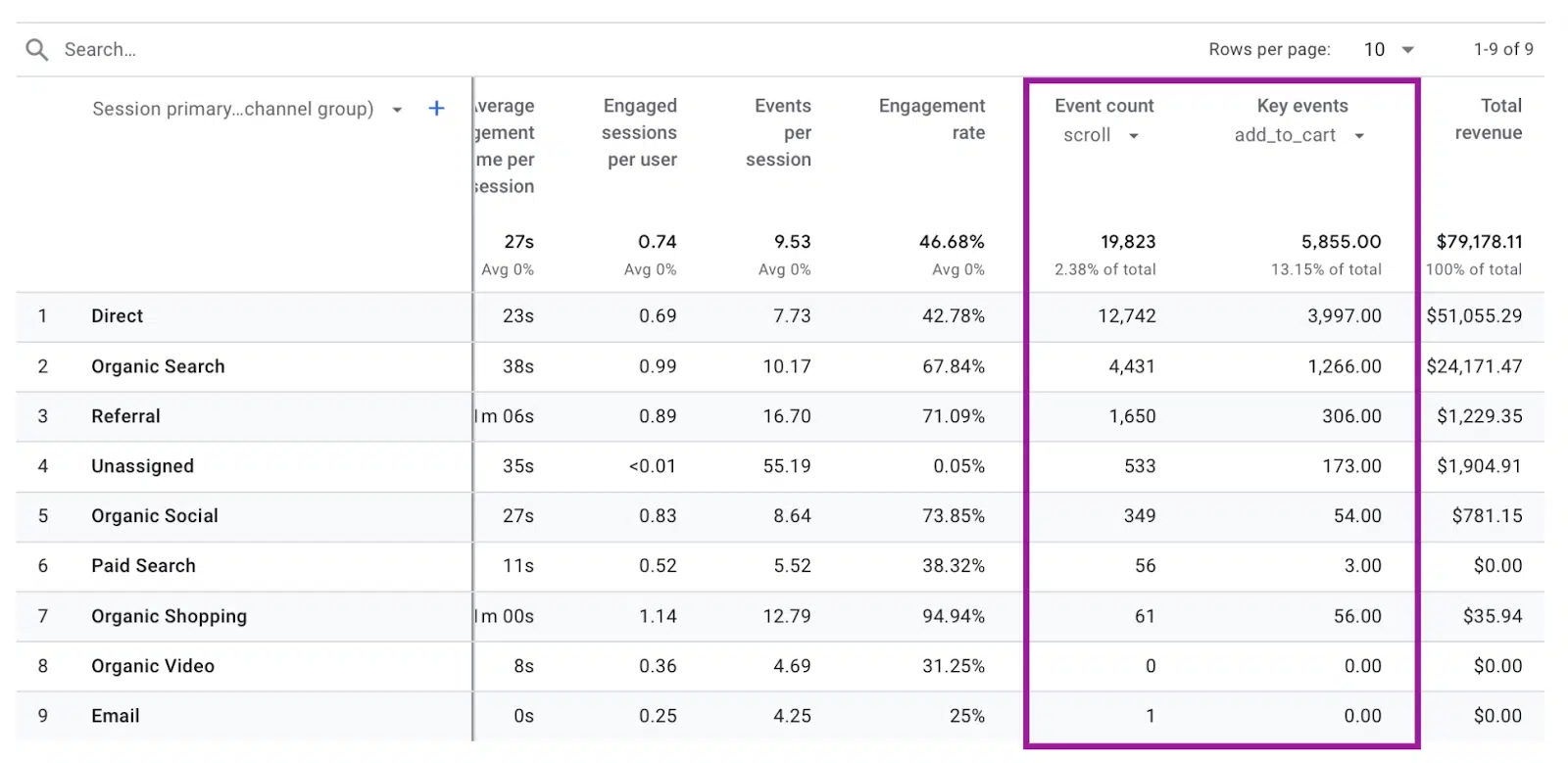
Custom dimensions can also provide more information about your data when using the explore section:
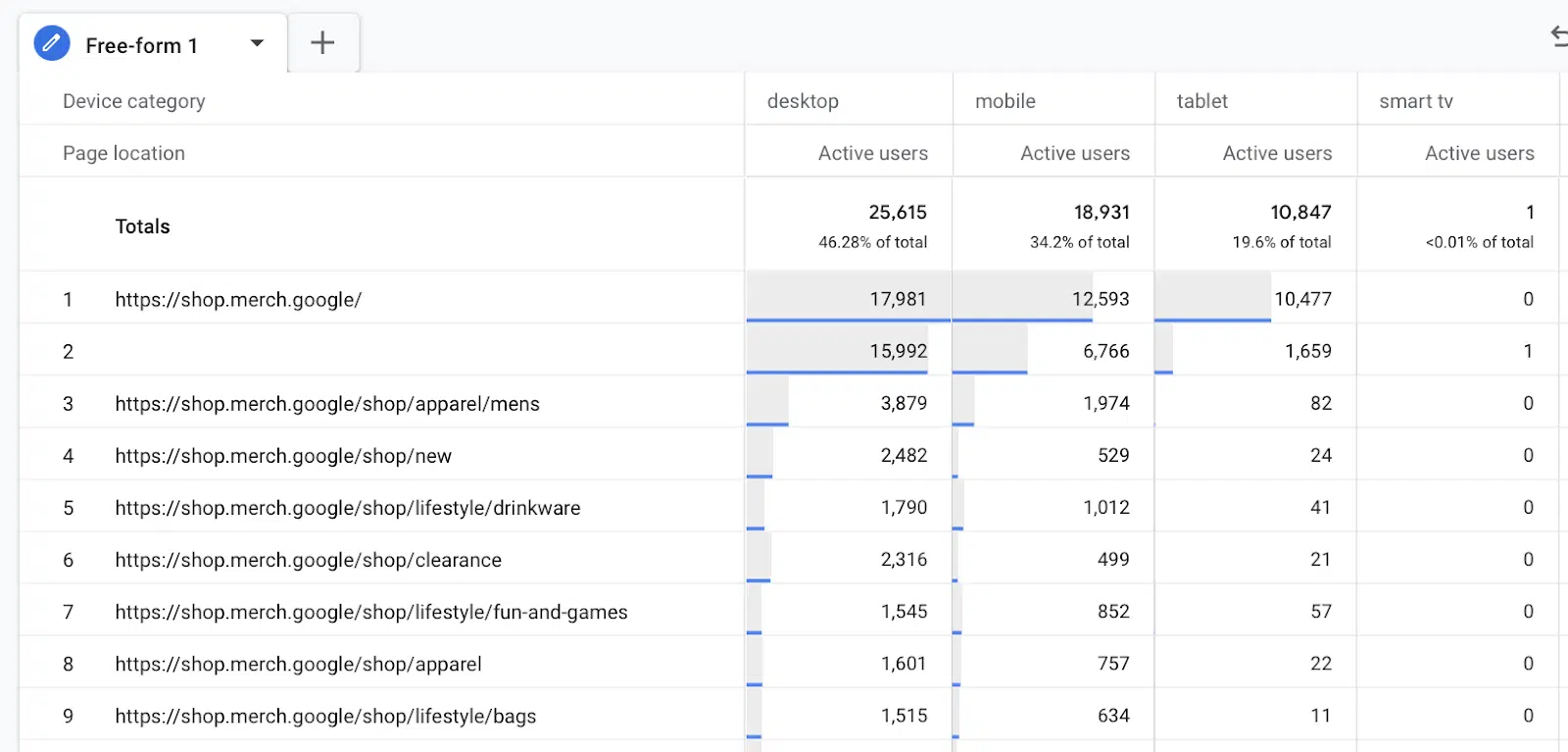
Creating custom dimensions is a valuable method for enhancing your analytics with valuable insights for your business.
Email:
See terms.
The post How to create and configure custom dimensions in GA4 appeared first on MarTech.
